Tools
In Agent, various tools are provided for file operations, terminal command execution, retrieving and using rules, opening web pages, and utilizing MCP. There is no limit on the number of times tools can be invoked during task execution, and the appropriate tool will be automatically selected and invoked based on task requirements, without the need for manual intervention.
File Operations
The file operation tools can be used for reading, writing, modifying, searching, and managing files in the codebase, allowing for comprehensive handling of code files and project structure.
read_file
Read the contents of a file.
write_to_file
Write content to a file.
replace_in_file
Replace specific content in a file.
search_files
Search for content within files.
list_files
List files in a directory.
list_code_definition_names
List code definition names.
preview_markdown
Preview a Markdown file.
System Operation Tools
Agent can interact with the terminal.
execute_command
A tool for executing terminal commands, such as installing dependencies:
npm install.
Set Default Configuration File:
In the terminal configuration file dropdown, click Select Default Profile.

Select the configuration file to be set.

Using Rules
Agent can automatically apply predefined rules.
use_rule
Find and apply suitable predefined rules based on rule type and description, ensuring operations are executed according to the correct standards and templates without the need to recreate similar specifications each time.
Web
CodeBuddy has a built-in browser, and Agent can interact with the built-in browser.
openweb
Call
openwebto open a webpage, for example, automatically opening the webpage for preview after project development is completed.webfetch
When the model needs to access external network resources, CodeBuddy uses webfetch to retrieve the resources and then provides them to the model, greatly expanding the model's knowledge scope and contextual capabilities.
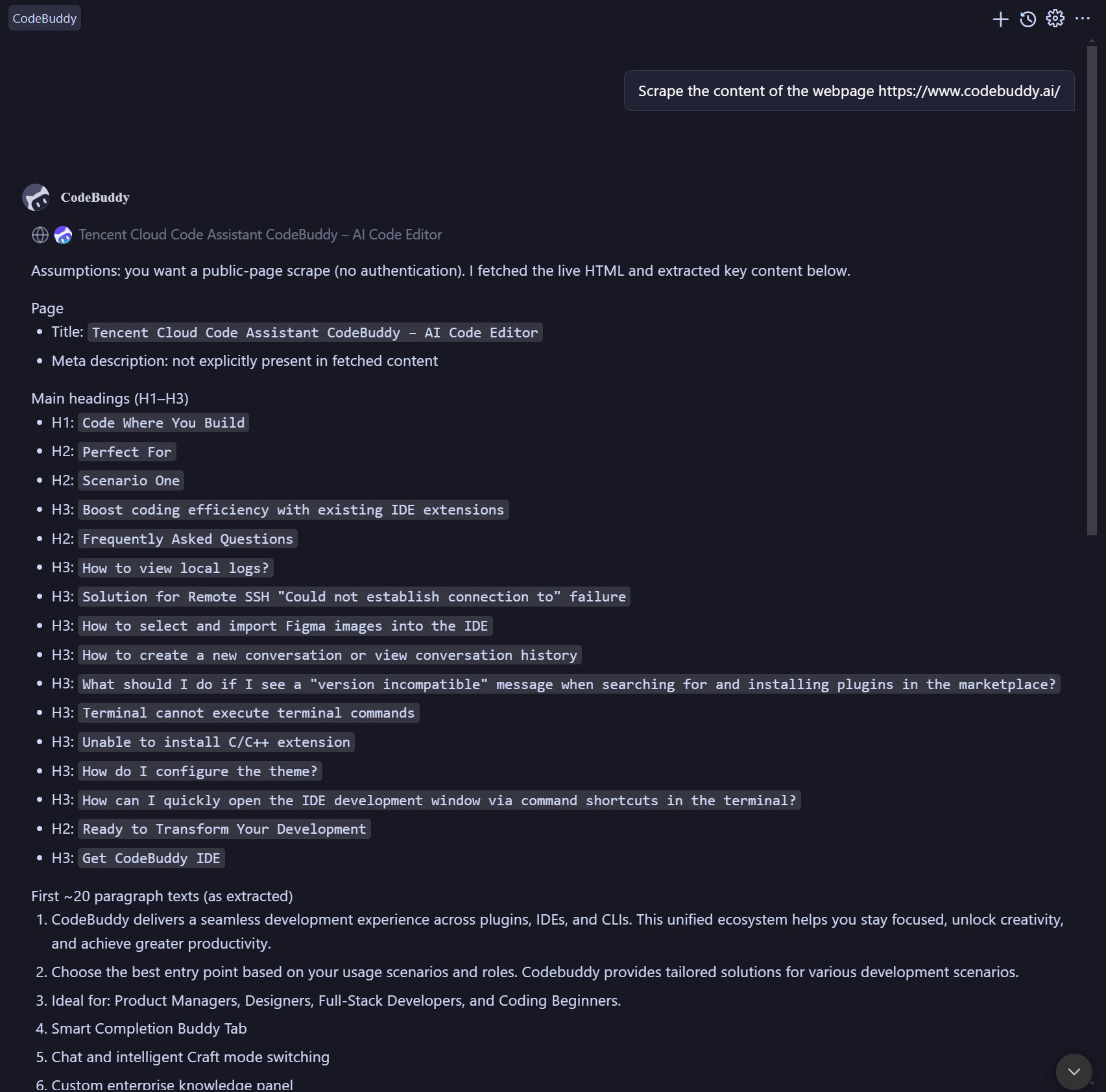
MCP
You can use use_mcp_tool and access_mcp_resource tools to interact with MCP Servers.
use_mcp_tool
Use tools from MCP Server.
access_mcp_resource
Access resources from MCP Servers.
