Set up
This article walks you through registration, download, installation, sign-in, updates, and initial configuration of CodeBuddy IDE—quickly and in one place.
Registration
Visit the official site CodeBuddy and click Login in the upper-right corner.

Direct registration and login are supported through Google or GitHub account authorization.
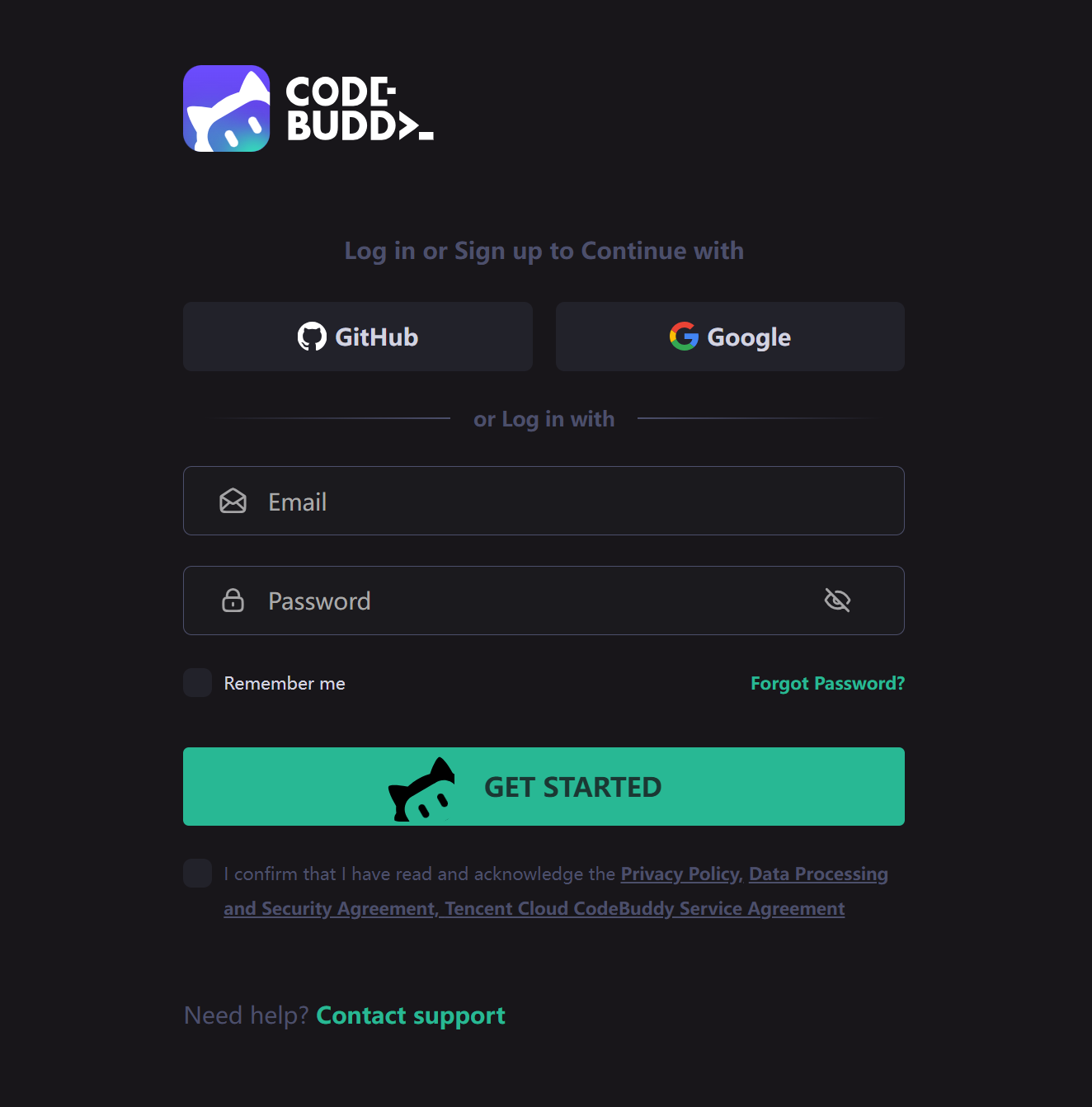
Select the registration region.

After successful registration you are automatically logged in.

Download
Go to CodeBuddy-IDE and pick the build that matches your CPU architecture.

Installation & Sign-in
Mac
Drag the left icon into Applications.

Launch CodeBuddy IDE and click Log in with the account you just created.

Windows
Double-click the downloaded installer.If a “single-user” prompt appears, choose OK (installs for current user only).

Accept the license agreement.

Choose an install folder and keep clicking Next until finished.

After the installation is complete, it is as shown in the figure below.

When installation completes, open CodeBuddy IDE and click Log in.

Updating
Click Help > Check for Updates.
 Or click Accounts (upper-right) and choose Check for Updates.
Or click Accounts (upper-right) and choose Check for Updates. 
If a new version is available, click Update New Version to download and install it automatically.

Settings
Open settings via File > Preferences > Settings.The left navigation pane contains General, Chat, Tab, and Docs sections—configure them to suit your workflow.。

