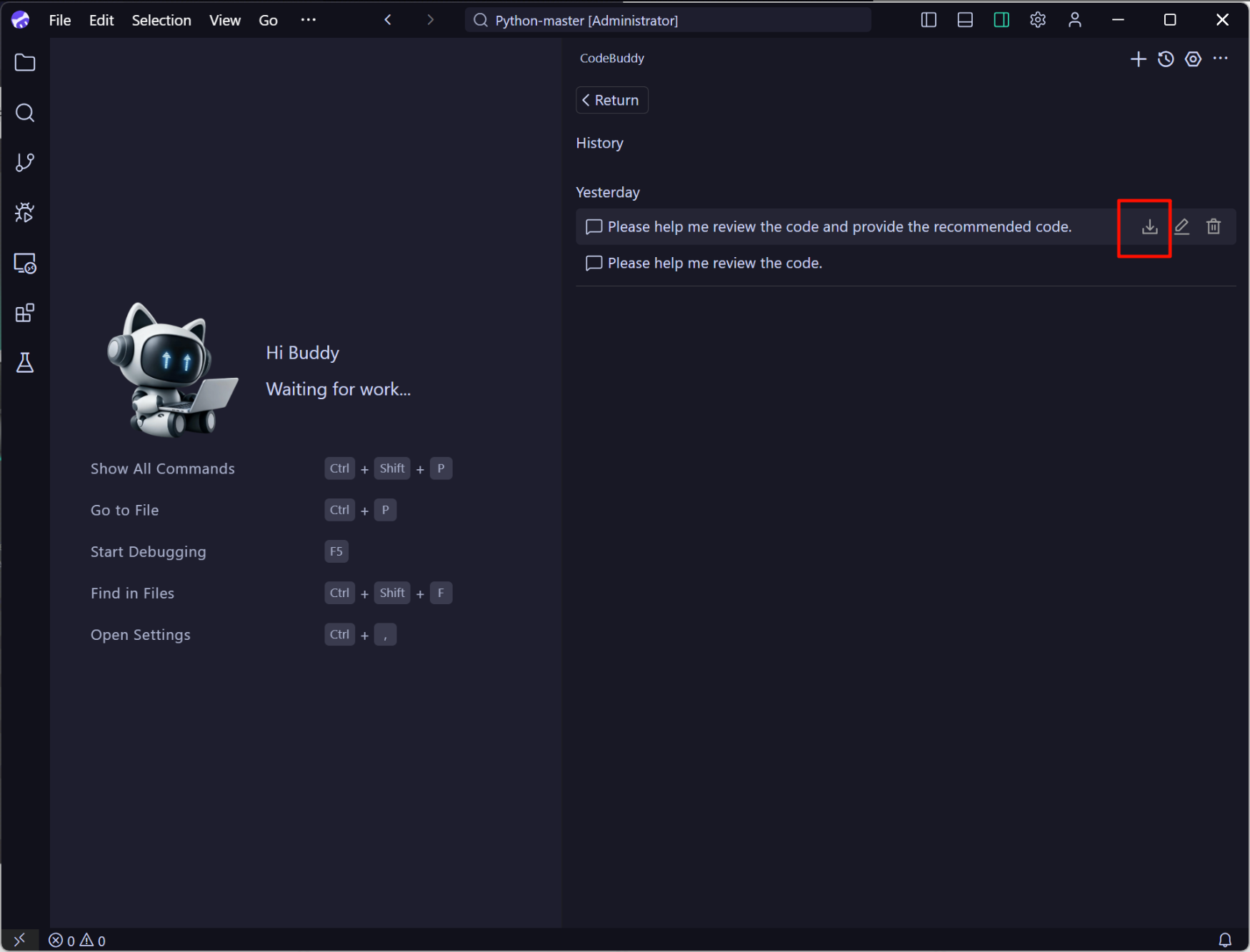Export
CodeBuddy IDE supports exporting chat logs with the large language model. You can export and save the interaction content with the model. This feature meets the needs of data backup to prevent loss, knowledge organization for reuse, team collaboration sharing, project review reference, and more, enhancing control over data and the overall user experience. Below is the process for exporting chat logs.
In the top-right corner of the CodeBuddy IDE conversation panel, click the History button to view the list of historical conversations.
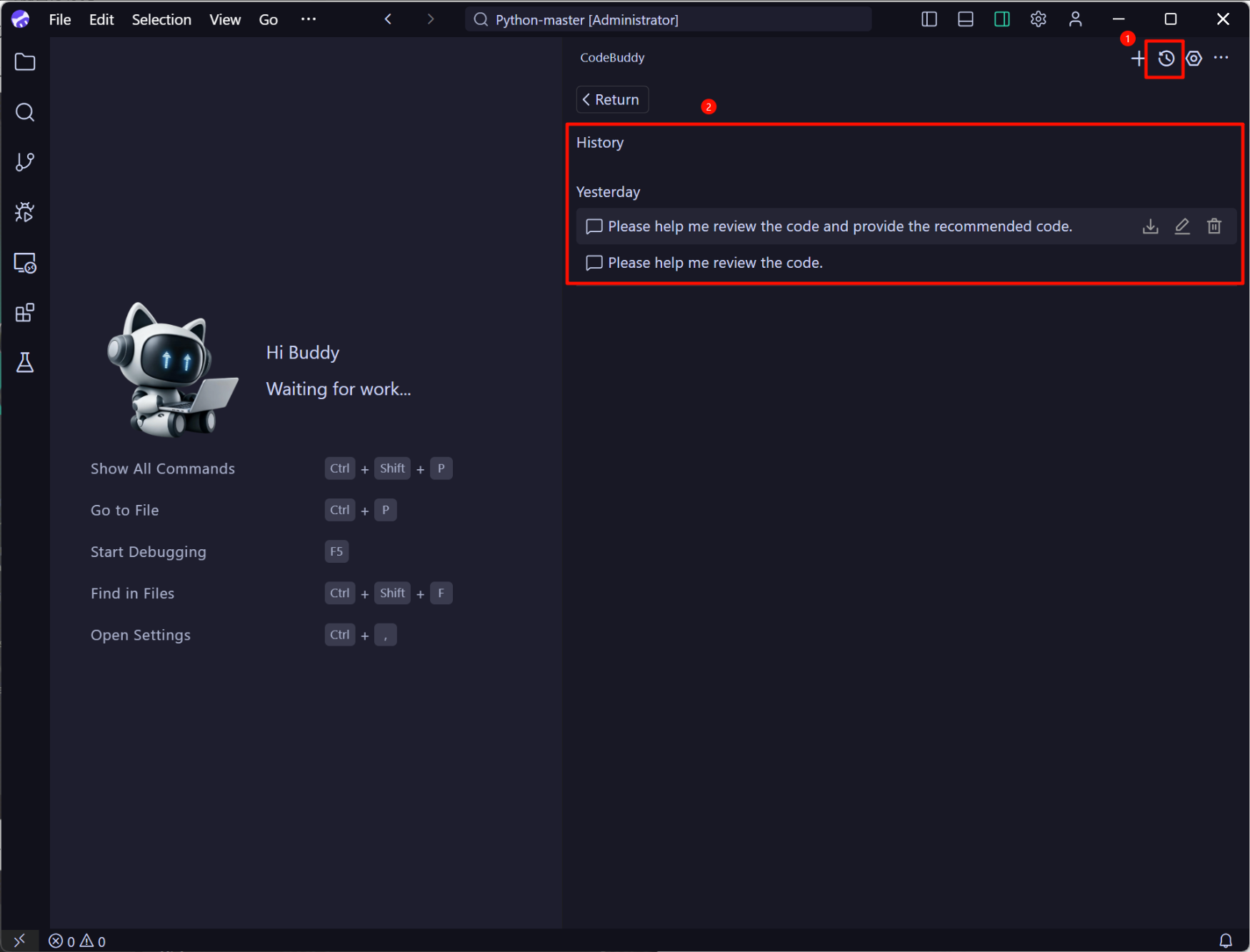
In the historical conversation list, select the desired conversation record, click the EXPORT button, then choose the save location, and the chat log will be exported as an md file.